Here’s How to Use Speedtest to Talk to Your Internet Provider
If you’re reading this, you’re probably having some issues with your internet. This can be incredibly frustrating, so we’re here to help you figure out how to use Speedtest® to make sure you’re getting the most out of your internet plan … especially if you’re paying an arm and a leg and not receiving the service you expect. Before you get started, make sure you have followed these simple troubleshooting steps to try and see if you can fix the problem — your provider is going to ask you to do them anyway, so you might as well come to the conversation prepared.
If you can’t connect to the internet at all, check if you can use your mobile network to create a hotspot for your computer or device. This can help you access your ISP’s digital assistant or even just log in with your ISP to register an issue.
Document your Speedtest results using the Speedtest app
After you’ve done what you can to fix your network and found your internet speeds and connectivity are still not living up to what you expect, it’s time to pull your evidence together to show your internet service provider (ISP). First, download the free Speedtest app for your Windows and Mac computers or for iOS or Android devices. Speedtest helps you keep track of the results on the devices you’ve used to take a Speedtest, and you can even create an account that will allow you to access your historical results anywhere and manage your Speedtest preferences. By keeping track of Speedtest results, you can show your connectivity issues aren’t a one-time fluke.
After you download the app, you should also take at least 10 tests throughout one day during on- and off-peak hours to get a baseline of what speeds you are experiencing before you reach out to your provider. This data can then be used to show your ISP an independent look at the service you’re actually getting.
Reach out to your provider and let them know you’re having issues
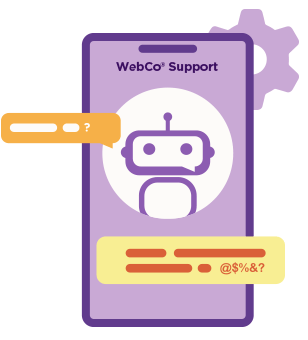 Once you’ve tried to fix your connectivity yourself and documented your baseline speeds, the next step is to contact your provider. This might be the most frustrating part of your experience, but it’s also the most vital one. Just remember — if they can’t see a problem on their end, they might assume it’s an issue on your end, or not an issue at all. Be patient and kind as you can no matter how much you want to tear your hair out; these are people trying to help you.
Once you’ve tried to fix your connectivity yourself and documented your baseline speeds, the next step is to contact your provider. This might be the most frustrating part of your experience, but it’s also the most vital one. Just remember — if they can’t see a problem on their end, they might assume it’s an issue on your end, or not an issue at all. Be patient and kind as you can no matter how much you want to tear your hair out; these are people trying to help you.
When you first reach out (by either calling or using an online assistant), your ISP will most likely have you try to reset your router, and maybe even will reset the connection from their end. You already know that’s probably not going to help (because you’ve already done that) … but bear with them. They’ll also likely ask you to test your computer by connecting a hardwire ethernet cable directly to the modem. You may have to rifle through that draw of miscellaneous cords you haven’t touched in years, but this will ensure your Wi-Fi router isn’t the cause of your troubles.
For this step, it’s going to be helpful to have two devices: one device to chat with your ISP on a separate network (like your phone) and one to check the network while you troubleshoot with them.
They’ll probably also ask you detailed questions, like:
- “What were you doing online when you tested?”
- “How many devices were connected to your router?”
- “How old is your modem or router?”
- “What issues are you encountering and when?” and,
- “Do you have issues with specific rooms in your home?”
Remember, the only way they are going to figure out if there is a problem is if you show them there is a problem, so be patient while you explain all the work you’ve already put in.
Continue testing all the time (really)
Real talk: Calling your provider might not instantly solve your issue, and don’t worry — that’s normal. Importantly, once your ISP knows you’re encountering an issue, they still might not yet know exactly what’s going on. You may have to contact them a few times to help them get a better sense of what is going on and have them try to help you. In order to help them pinpoint the specific problem, you’re going to want to start testing 10-20 times a day over the course of a week or two (if you have any connectivity at all). If you’re on a data-limited plan, you may want to test less, but the sentiment remains — by demonstrating you have a problem throughout the day over multiple tests, you are giving your ISP vital information they need to help you. You’ll want to test both on-peak and off-peak times, and test one test right after another for consistency. That way, you can show trends over time with a larger data set, as well as week-over-week comparisons that prove your internet is having issues. Maintaining consistent testing before and after issues is going to be very important in helping your ISP determine where the issue might be.
In particular, we highly recommend taking notes whenever you’re testing (which you can do in the iOS app), to get a better sense of what the conditions were when you tested and whether or not you did something that changed results.
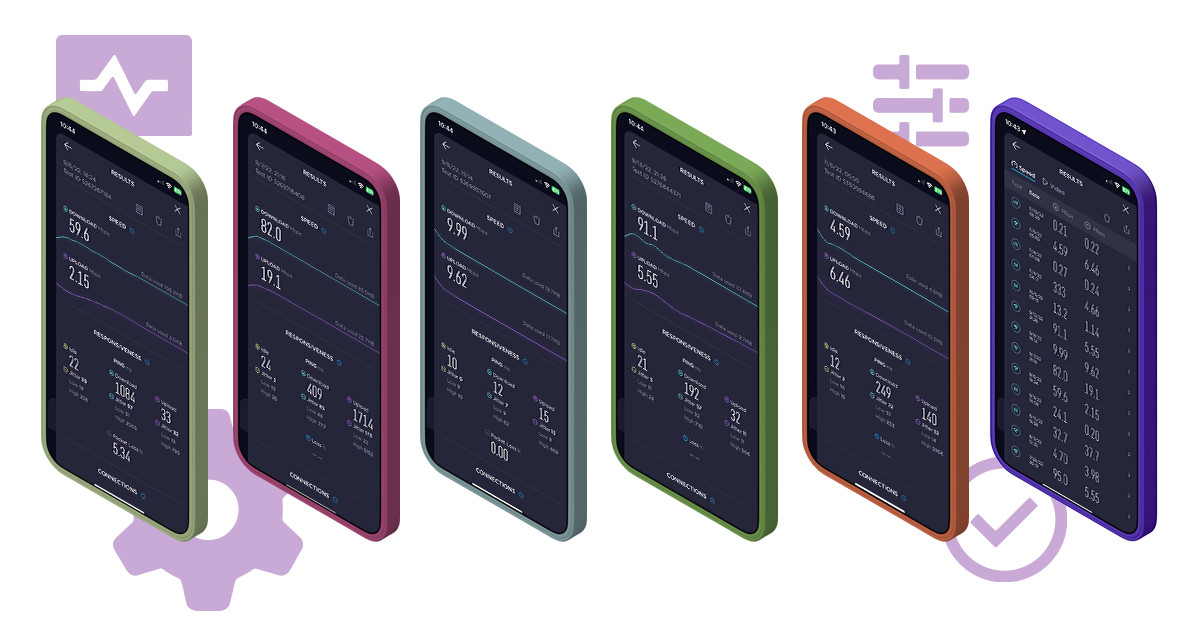
When you reach back out to your ISP for a check in, we suggest taking a screenshot of your historical results and linking out your results for them to see, which have individual URLs that come directly from Speedtest. And if you love a spreadsheet, you can export your results as a CSV, which you can share and even make a chart over time of your speeds.

While this all might seem like a bit of overkill, it makes it much easier for an ISP to discover what issue you may be facing and where along the way your service disruption may be occurring.
Make sure you get a resolution
While this all may seem like a lot, it beats waiting around for a service call. ISPs need to troubleshoot what is going on to see where the issue is arising from and you’re providing critical information to help them do that without actually being there with you. They’re also probably going to have you reset your router and modem more times than you’d ever think about. If worse comes to worse, they may even come to your home to test everything out. It’s all in the name of fixing your internet, which isn’t always going to be straightforward (as much as we’d like it to be).
If all else fails, check out the Speedtest Performance Directory™ to see if your city has other internet options to better suit your needs.
Keep track of your connectivity
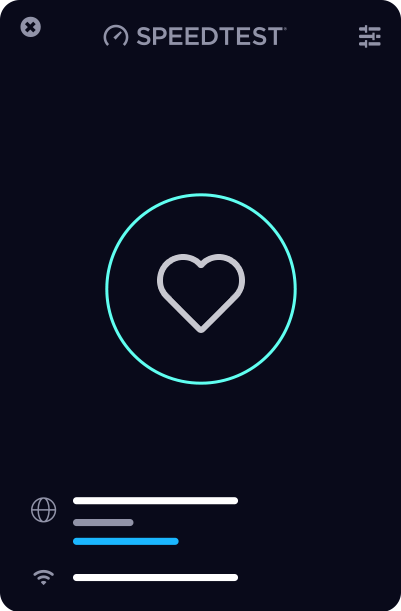
Now you’ve successfully presented your case to your ISP and (ideally) gotten a resolution, you’ll want to make sure your speeds continue to be as fast as they should be. Keep up your testing to make sure you see improved connectivity by taking a daily Speedtest throughout the year. In order to better facilitate your internet connections, make sure you download the Speedtest app for your Windows and Mac computers or for iOS or Android for devices. And if you have the skills to do a command-line interface, check out the Speedtest CLI.